TABLE OF CONTENTS
- Walkthrough
- Archive Service Sites (One-by-One)
- Archive Service Sites (En Masse)
- Reactivating Archived Sites
Walkthrough
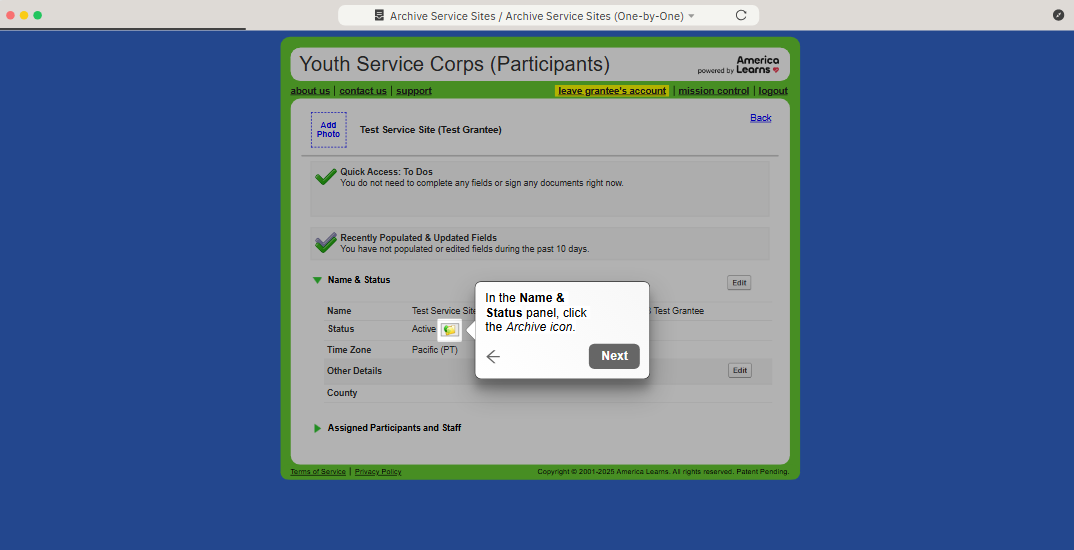
Archive Service Sites (One-by-One)
When a service site no longer hosts participants, it's time to archive it. Here are the steps for archiving service sites one-by-one:
- On the left, in your Mission Control, click Participants, Staff, & Service Sites.
- On the right, under Manage Service Sites & Grantees, select Manage service sites & grantees.
- Click on the site where you want to make an update.
- The Service Site Profile will open.
- In the Name & Status panel, click the Archive icon.

- The Status will change from Active to Archived.
Archive Service Sites (En Masse)
When a group of service sites no longer hosts participants, it's time to archive them. Here are the steps for archiving service sites en masse:
- On the left, in your Mission Control, click Participants, Staff, & Service Sites.
- On the right, under Manage Service Sites & Grantees, select Manage service sites & grantees.
- Scroll down to see your list of sites.
- Select the checkboxes alongside those service sites you would like to archive.

- Use the “Select action” drop-down menu and select Archive (#).
 The number next to the action confirms the total number of service sites that you have selected.
The number next to the action confirms the total number of service sites that you have selected. - Once archived, you'll see a confirmation at the top of the page, like this:

REMEMBER: Archiving a site will not remove any data associated with that site, and the archived site can be restored at any time.
Reactivating Archived Sites
If a site is archived, you can always reactivate it by following these steps.
- On the left, in your Mission Control, click Participants, Staff, & Service Sites.
- On the right, under Manage Service Sites & Grantees, select Manage service sites & grantees.
- Use the Customize a View option to select Archived Service Sites and click View.

- Click on the site you would like to restore.
- The Service Site Profile will open.
- In the Name & Status panel, click the Restore icon.

- The Status will change from Archived to Active.
WARNING: Never overwrite the name of a site, even if it is being ‘replaced’ by a new site. Overwriting site names will result in previously entered data appearing with the new name. Create new sites, and only use the editing feature to clarify or correct name.
Was this article helpful?
That’s Great!
Thank you for your feedback
Sorry! We couldn't be helpful
Thank you for your feedback
Feedback sent
We appreciate your effort and will try to fix the article
