TABLE OF CONTENTS
- Walkthrough
- Re-Enroll Participants (New Term) One-by-One
- Re-Enroll Participants Using Excel (En Masse)
Walkthrough
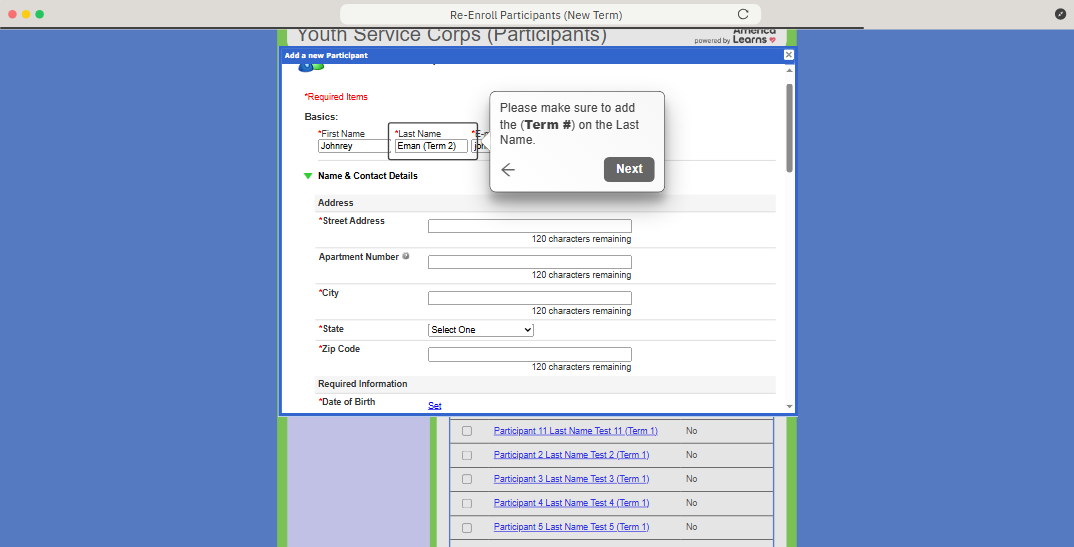
Re-Enroll Participants (New Term) One-by-One
When a participant returns to serve another term, it’s essential to re-enroll them before their contracted Start Date. Re-enrolling—rather than continuing with their previous profile—ensures accurate tracking of each term of service, maintains the integrity of your program’s data, and supports compliance with YSC internal requirements.
This process also enables the generation of separate Certificates of Completion for each term and prevents data from overlapping across terms. Partners are expected to complete re-enrollment before the participant’s new term begins to avoid service disruptions or compliance concerns.
To re-enroll participants one at a time:
- On the left, in your Mission Control, click Participants, Staff, & Service Sites.
- On the right, click Manage participant accounts.


- On the top of the page, select Add a New Participant.
- Enter the participant's First Name, Last Name (Term #) and E-mail Address.
- Click Next.
- A window will open. Enter all the required information.

- If you want the participant to receive an e-mail with instructions for setting up their password and account immediately, leave the checkbox at the bottom of the form selected (Send the password setup e-mail now).
Otherwise, uncheck the box. (You can send this later.) - Click Save to enroll the participant.
Re-Enroll Participants Using Excel (En Masse)
You may re-enroll your participants in the Impact Suite all at once using a custom Excel template (see this article).
Was this article helpful?
That’s Great!
Thank you for your feedback
Sorry! We couldn't be helpful
Thank you for your feedback
Feedback sent
We appreciate your effort and will try to fix the article
