TABLE OF CONTENTS
- Video Support: Reporter Management
- Account Status and Survey Participation for Reporters
- Understanding the Reporter Account Status Column
- Awaiting Invitation: Sending the Welcome Email (after account creation)
- Invited: Tracking Reporters Who Haven't Set-up a Password Yet
- Live: Reporters with Established Passwords and Have Access to Their Accounts
- Enabling Survey Participation: En Masse
- Enabling Survey Participation: From the Reporter Profile
Video Support: Reporter Management
Account Status and Survey Participation for Reporters
The Account Status and Survey Participation columns provide a real-time view of who can sign in to complete profiles, timesheets, surveys or other tasks, and—if your program uses the Impact Suite’s Survey Module—who is currently eligible to participate in surveys.
These columns bring clarity and flexibility to your workflow: you can sort, filter, and take bulk actions with ease, helping you manage your team’s access and survey readiness faster and with fewer clicks, with:
Clearer visibility: Instantly see each Reporter’s status—Live, Invited, or Awaiting Invitation—without digging into individual profiles.
Simplified survey management: Quickly confirm who can receive surveys or update eligibility in bulk (for programs using the Survey Module).
Smarter filtering: Use new view options to focus on specific status groups or participation states, making it easier to keep your roster accurate and up to date.
Together, these columns make account management and survey participation tracking more transparent, efficient, and aligned with your program’s needs.
Understanding the Reporter Account Status Column
Each Reporter in your Impact Suite has one of three Account Statuses. These statuses help you quickly see who has access to sign in and complete tasks—and who still needs an invitation.
| Status | What it Means | Common Actions You Can Take |
| Live | The Reporter has created a password and can sign in to complete timesheets, surveys, and other assigned tasks. | • No action needed unless you want to deactivate the account or update Survey Participation. |
| Invited | A welcome email has been sent, but the Reporter has not yet created a password. The account exists, but access hasn’t been activated. | • Resend the welcome email if it’s been a while since the first invitation. • Remind the Reporter to check their spam or junk folder. |
| Awaiting Invitation | The Reporter record has been created, but no welcome email has been sent yet. The account isn’t live until that invitation goes out. | • Send a welcome email from the Select Action menu. • You can send invitations in bulk or one by one. |
Let's review to manage these statuses together.
Awaiting Invitation: Sending the Welcome Email (after account creation)
If you've opted not to send the Welcome Email when creating reporters' accounts, their status will be: Awaiting Invitation. (Reminder: the Welcome Email invites Reporters to create their password and access their accounts.)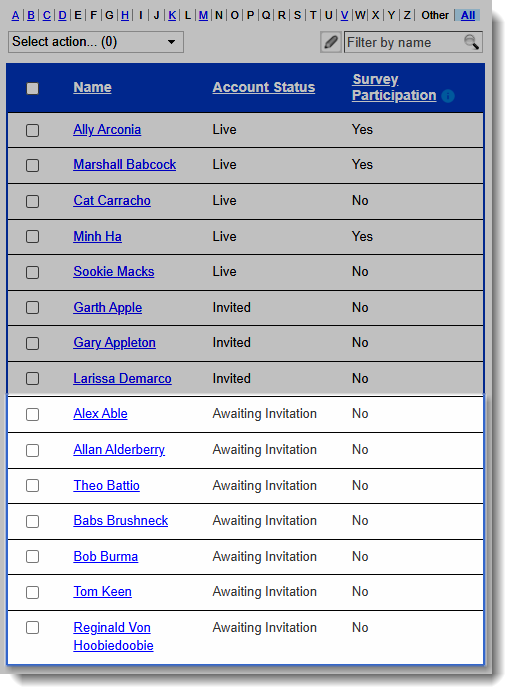
Need to update the Welcome Email? Check out this article.
If you want to send the Welcome Email to an individual Reporter, follow these steps:
- On the left-hand side of your Mission Control, click Reporters, Admins, & Sites.
- On the right, click Manage reporter accounts.
- Click the name of the reporter.
- When their profile opens, in the Name & Contact Details panel, click the Send Welcome E-mail or Reset Password link.
----------
If you want to send the Welcome Email to a group of Reporters, follow these steps:
- On the left-hand side of your Mission Control, click Reporters, Admins, & Sites.
- On the right, click Manage reporter accounts.
- In the table use the Select action drop-down menu and select the Send Welcome/Password Setup E-mail to All Reporters without Password (#).
- A pop-up window will appear with a list of reporters that have not yet setup their password:

- To send the Welcome/Password Setup Email, check the box and click Confirm.
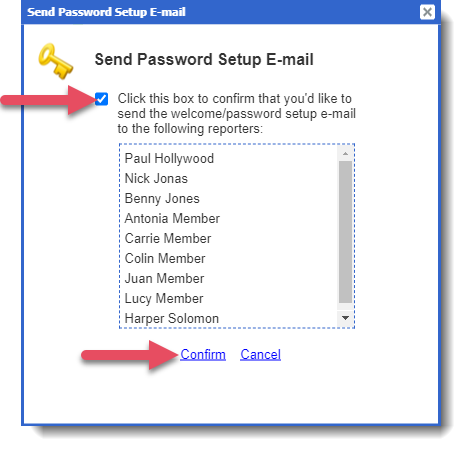
Invited: Tracking Reporters Who Haven't Set-up a Password Yet
Once you send the Welcome Email to a Reporter, and before the Reporter has created a password, their status will be: Invited. There are several ways to identify and communicate with Reporters who have not yet established a password.
Use the Customize a View menu on the Create and Manage Reporters page:
- On the left-hand side of your Mission Control, click Reporters, Admins, & Sites.
- On the right, click Manage reporter accounts.

- Above the table, select Customize a View.
- Next, select Optional: Break Out By.
- Select Account Status.
- Select Invited.
- Click View.
- Now, you'll only see Reporters who are Invited, but have not set-up a password.

- In the table use the checkboxes to select the Reporters you would like to send the Welcome Email to or click the top checkbox to select all Reporters.
- Use the Select action drop-down menu and select the Send Welcome/Password Setup E-mail to Selected Without Password (#).
- A pop-up window will appear with a list of reporters that have not yet setup their password:
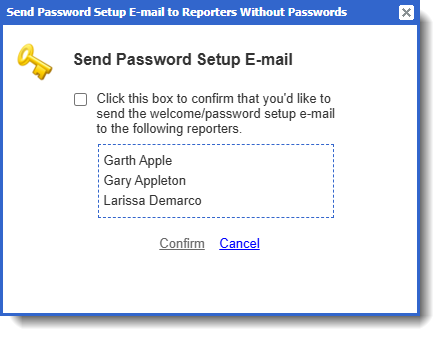
- To send the Welcome/Password Setup Email, check the box and click Confirm.

Use the Reporter Profile Exporter:
If you would like to create a Reporter Segment to track invited Reporters, follow these steps:
- In your Mission Control, go to Reporters, Admins, and Sites.
- On the right, navigate to Manage reporters accounts.
- On the far-right, click on the More drop-down menu and select Export Reporters.
- Organize the roster by Reporter name and select all. (You might want to deselect any test reporters you've created.)
- Select any fields to include in your survey, especially Account Status and Password Setup Status in the Name & Contact Details panel.

- Next, in the table at the bottom of the page, you can send the Password Setup Email, by clicking on this email icon.
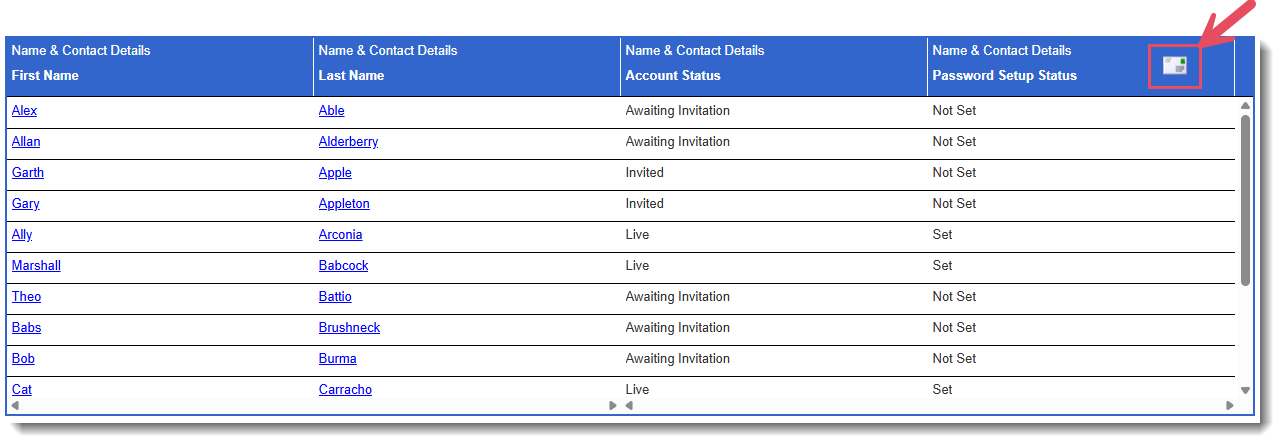
- Send a welcome email to Reporters to set up their passwords by selecting them and clicking the envelope icon (above).
A window will open, displaying the names of folks who have not yet setup their passwords.
(a) Check the box and click (b) Confirm to send the Password Setup Email.
- Optionally, if you want to target a segment of Reporters to send the email to you can apply a filter.
An example of why this would be relevant: Imagine you only want to send the Welcome Email to folks who are starting next month. In this case, you could use a filter to find folks with upcoming start dates AND have not yet set up their password. - To apply a filter, click the Show Filter option here:
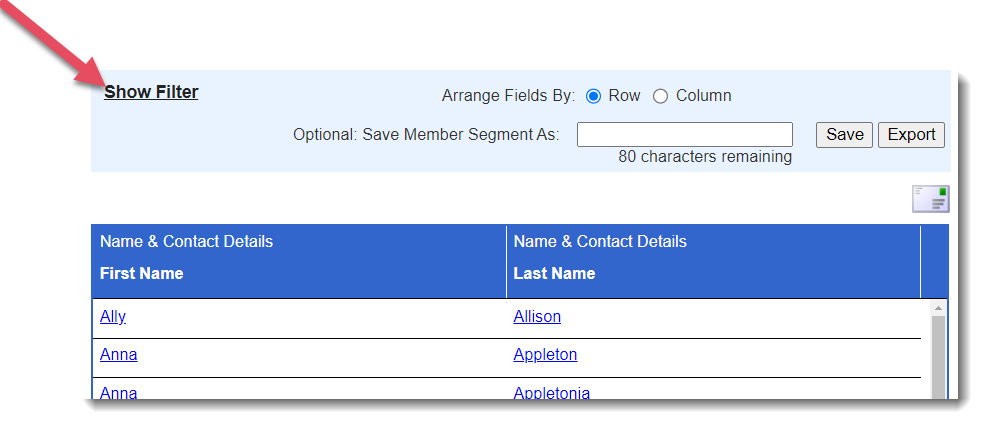
- Choose a (a) Filter By option, select an (b) Operator, and (if relevant) a (c) Value, then click (d) Add.

- Create as many variables as needed.
- You can also adjust the And/Or logic using these options (a).
Click (b) Apply Filter to display the results in the table.
Optionally, you can save your Segment by (c) giving it a name and clicking Save (d).
Live: Reporters with Established Passwords and Have Access to Their Accounts
Once your Reporters have created a password, their status will be: Live. These Reporters have access to their accounts and will be prompted to complete any Mandatory To Do's or can begin completing assigned tasks (such as timesheets).
If you are invested the Impact Suite's Survey Module, please review the next two sections for support on how to enable survey participation for your Reporters.
Survey Participation: This section is only relevant to clients who are invested in the Impact Suite's Survey Module. Wish you could track surveys, impact surveys, identifier data, and more in your Impact Suite? Book a custom demo today!
Enabling Survey Participation: En Masse
A reporter’s account status must be Live and marked as 'Yes' in the Survey Participation field for that person to access surveys launched in your Impact Suite.
Changing a reporter's Survey Participation to Yes will also allow you to connect the reporter to any currently available surveys (active or in an extension period).
To update a reporter's Survey Participation status:
On the left, in your Mission Control, click Reporters, Admins, & Sites.
On the right, click Manage reporter accounts.
Select the check boxes alongside reporter names.
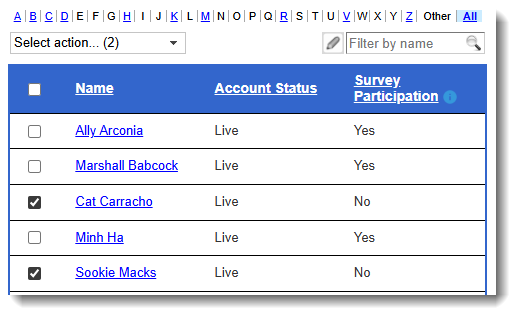
In the “Select action” drop-down menu, find the Survey Participation section.

Choose Add Selected (#). The number confirms the total number of reporters that you have selected.
If there are currently available surveys, you will see a pop-up window asking which surveys you would like to connect the reporter to, like this:
To disable survey participation for reporters, follow the same steps as noted above, but select the Remove Selected (#) option.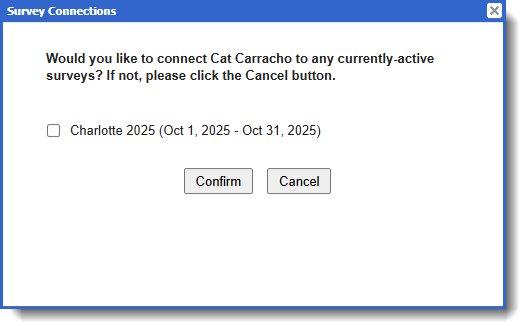
When disabling surveys from accounts you will be able to disconnect currently available surveys that the reporter has not yet completed. You will see a pop-up like this:
IMPORTANT: If you disable survey participation for reporters, you'll have to enable survey participation for them before they're able to complete another survey.
Survey Participation: This section is only relevant to clients who are invested in the Impact Suite's Survey Module. Wish you could track surveys, impact surveys, identifier data, and more in your Impact Suite? Book a custom demo today!
Enabling Survey Participation: From the Reporter Profile
A reporter’s account status must be Live and marked as 'Yes' in the Survey Participation field for that person to access surveys launched in your Impact Suite.
Changing a reporter's Survey Participation to Yes will also allow you to connect the reporter to any currently available surveys (active or in an extension period).
To update a reporter's Survey Participation status:
On the left, in your Mission Control, click Reporters, Admins, & Sites.
On the right, click Manage reporter accounts.
Select the name of a reporter and their profile will open.
Open the Name & Contact Details panel by clicking on the green triangle.
Choose Add Selected (#). The number confirms the total number of reporters that you have selected.
Find the Survey Participation field and click on the pencil icon. A window will open
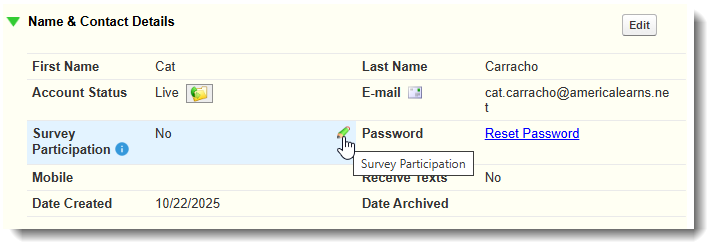
Under Survey Participation, use the drop-down to select Yes, and click Update.
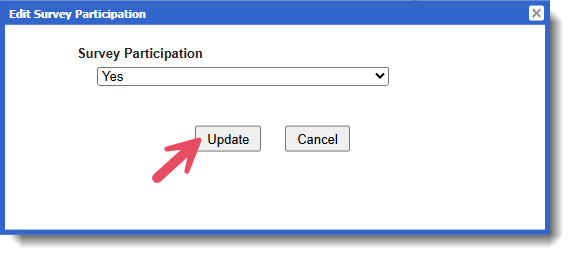
If there are currently available surveys, you will see a pop-up window asking which surveys you would like to connect the reporter to, like this:
To disable survey participation for reporters in their profile, follow the same steps as noted above, but select the No in the pop-up window.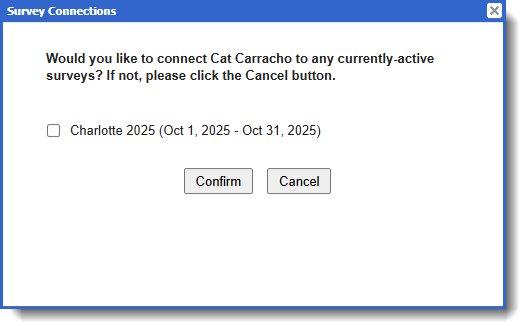
When disabling surveys from accounts you will be able to disconnect currently available surveys that the reporter has not yet completed. You will see a pop-up like this:
IMPORTANT: If you disable survey participation for reporters, you'll have to enable survey participation for them before they're able to complete another survey.
Was this article helpful?
That’s Great!
Thank you for your feedback
Sorry! We couldn't be helpful
Thank you for your feedback
Feedback sent
We appreciate your effort and will try to fix the article
