TABLE OF CONTENTS
- Why Terms?
- Creating a New Term
- Rules for Creating Terms
- Deleting a Term
- Exporting Timesheet Term Data from the Reporter Profile
- Steps to Export Timesheet Term Data
- How Terms Appear in the Export
- Best Practices
- Terms in Timesheet Data Exports
- Video Support
Why Terms?
In some cases, a Reporter may need to complete multiple service terms within the same grant year (e.g., completing a 100-hour service followed by a 450-hour service).
Instead of creating a new timesheet template or an entirely new account for that Reporter, you can simply create a new term directly within their existing profile.
Creating a New Term
On the left, in your Mission Control, click Reporters, Admins, & Sites.
On the right, click Manage reporter accounts.
Click on the name of the reporter you would like to create a new term for.
Open the Timesheet Settings panel.
To the right of the Timesheet Template field, press the clock icon.
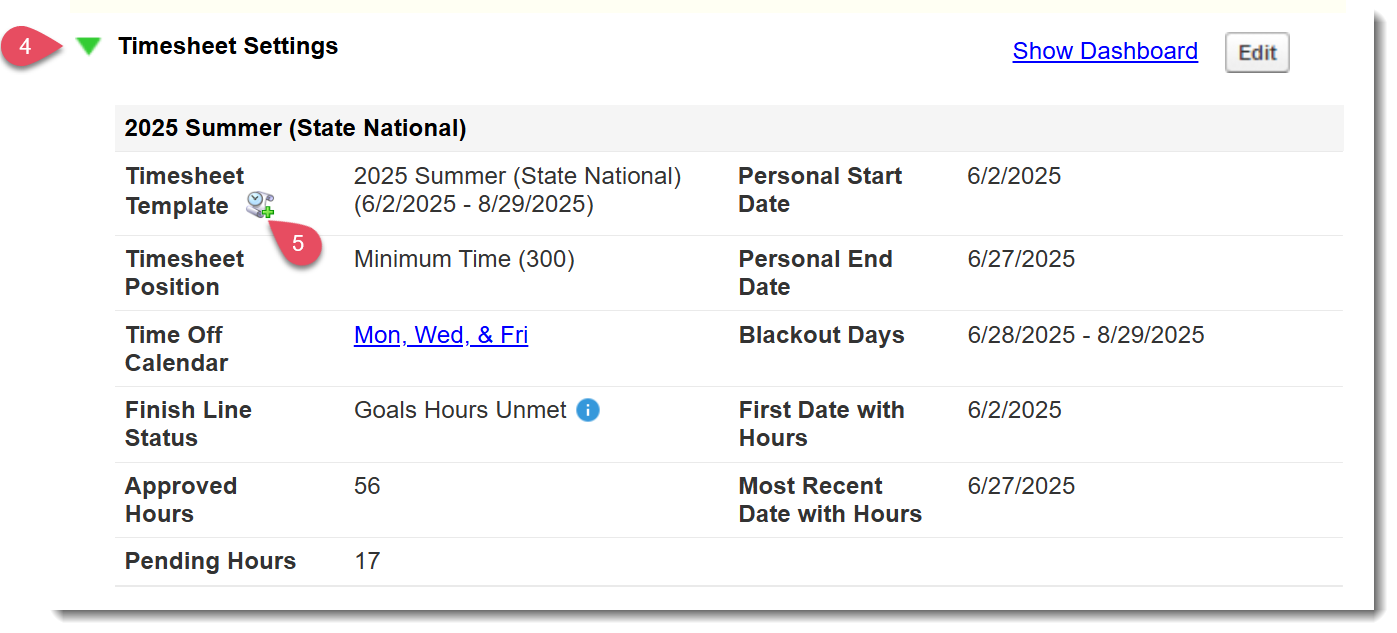
A pop-up window will appear, prompting updates to the following details:
- Personal End Date of Currently-Assigned Term: Add the final date of service for the term the reporter has concluded.
- Timesheet Positions Assignment: If the reporter has a new Timesheet Position for this new Term, it should be adjusted here.
- Personal Start Date: First day of serving this new term.
- Personal End Date: Anticipated final date of service for this new term.
- Blackout Days: Add any additional blackout dates known for this service (this might include known winter breaks or pre-planned vacation time).
- Time Off Calendar: If the reporter has a different anticipated service cadence for this term, their time off calendar should be adjusted accordingly.
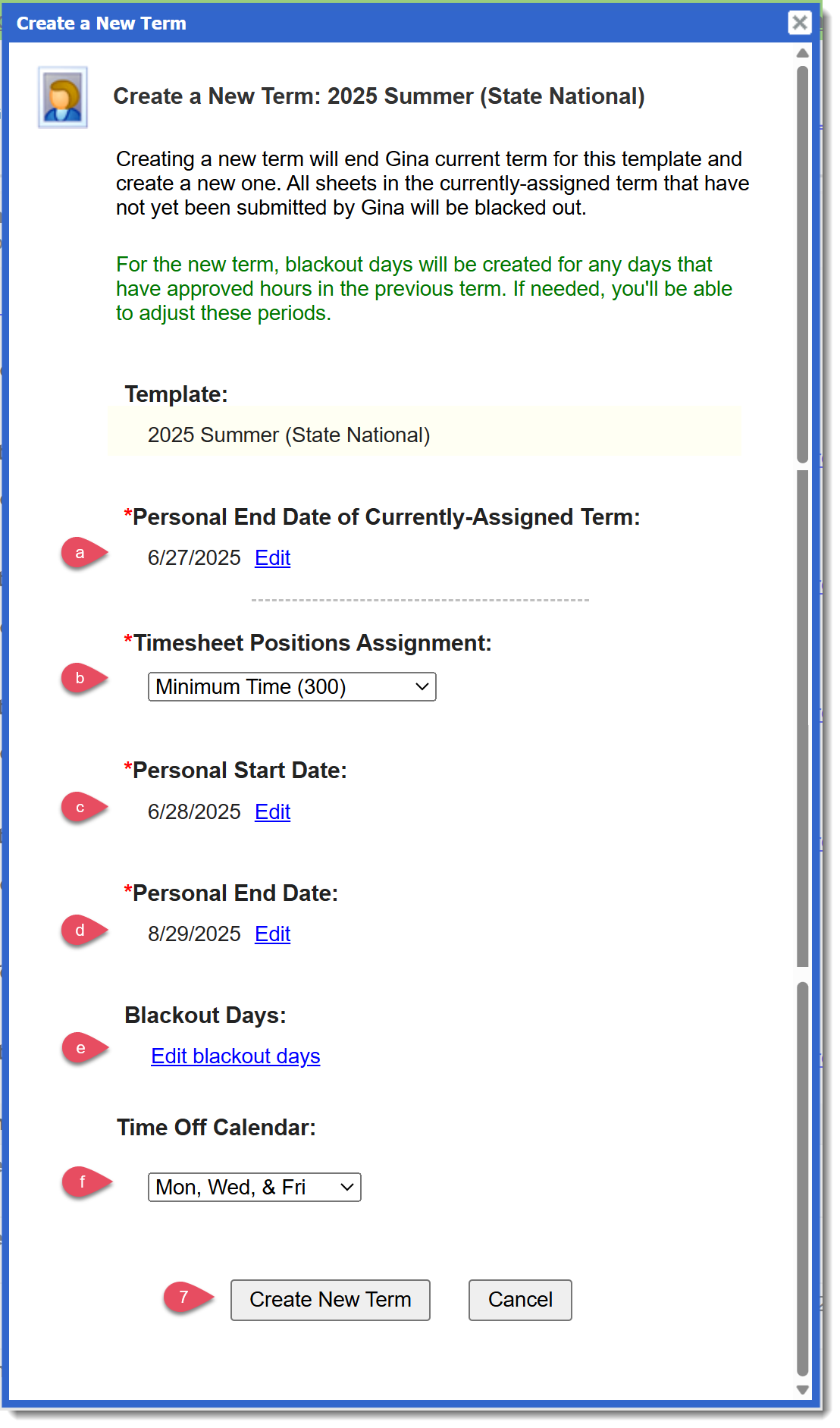
- Personal End Date of Currently-Assigned Term: Add the final date of service for the term the reporter has concluded.
- Once details are populated, select Create New Term.
- The new term will now automatically default as the content in the Timesheet Settings panel:
a. If the term was created in error, select the link Delete This Term to remove.
b. To see previous term details, select Show Metrics for Previous Terms.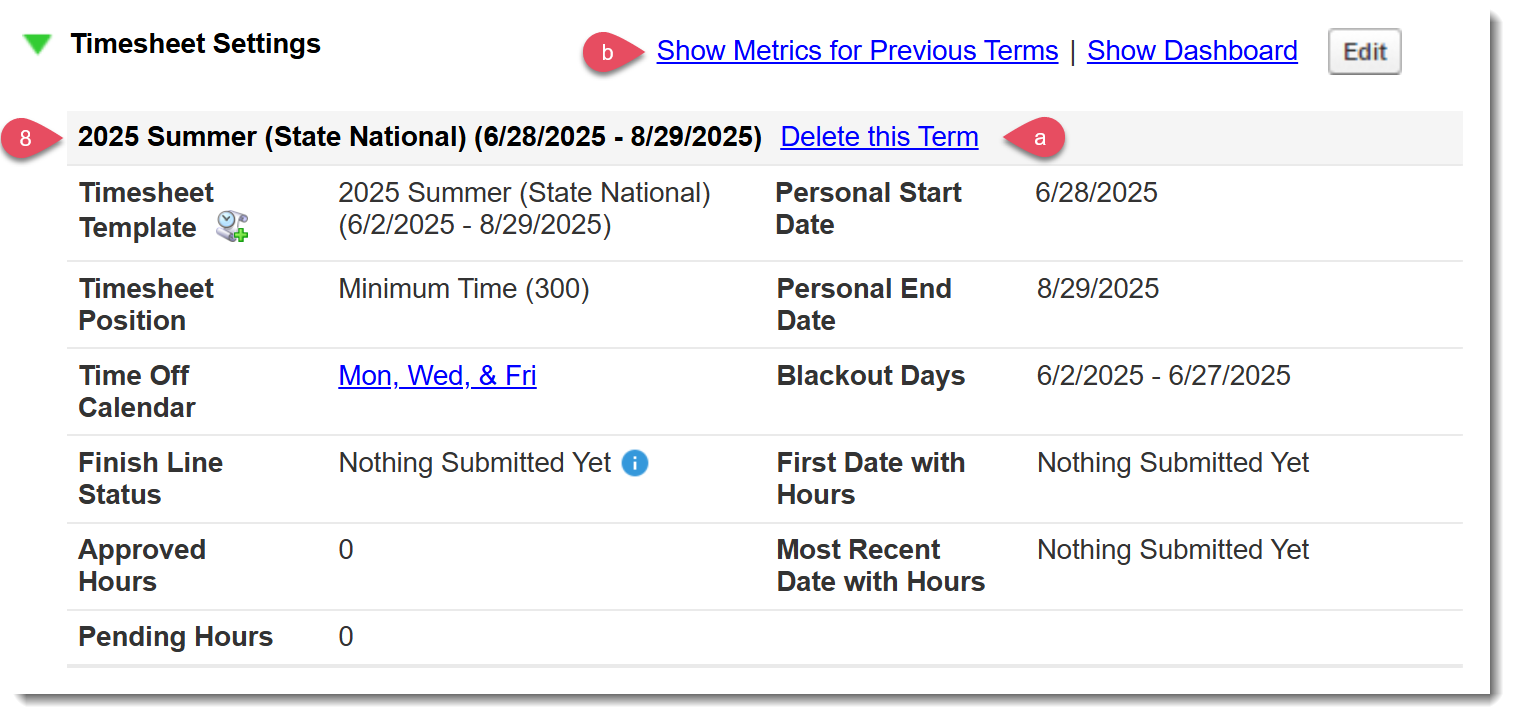
Rules for Creating Terms
You may encounter any of several issues when setting up terms. Here are the rules that drive the creation of terms.
- Timesheet Submission: At least one timesheet must be submitted on the current term before a new one can be created.
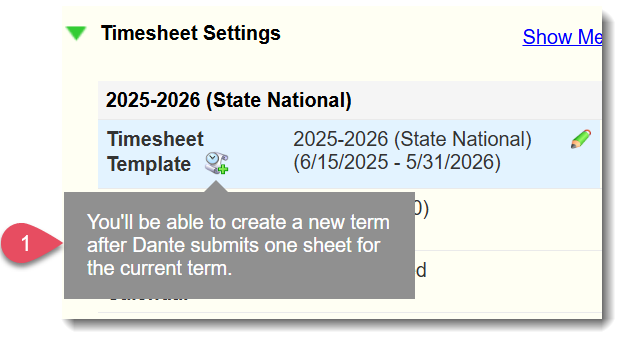
- when creating a new term - they can start day after the last day that time was recorded and submitted from a previous term (doesn't have to be approved)
Deleting a Term
If you created a term in error, you can delete it as long as there is no approved time within that term. The Reporter will return to their previous term, but you will need to review and adjust blackout dates after the adjustment. Here are steps to delete:
Follow steps 1-4 in the previous section to access the Timesheet Settings panel.
Next to the newly created term, select the hyperlink Delete this Term.

Select Yes in response to the pop-up question, "Are you sure you want to delete this term?"
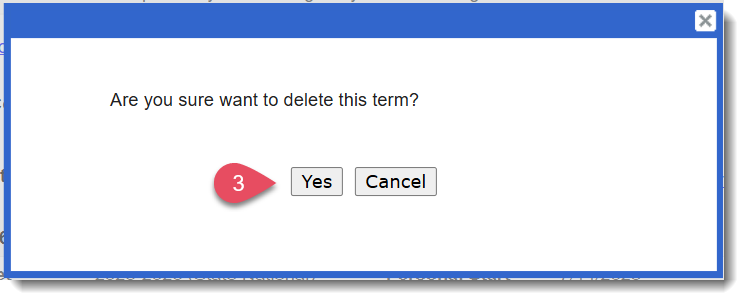
IMPORTANT: After deleting a term, you may need to re-adjust the Personal End Date and Blackout Days to reflect the Reporter's true end date and blackout days for their prior term.
Exporting Timesheet Term Data from the Reporter Profile
When you export timesheet details from a Reporter’s profile, the export will include information for all of the Reporter’s completed and active terms in a selected timesheet template. This allows you to view start and end dates, positions, and details for each term in a single file.
- Follow Steps 1-5 in this article to access Reporter timesheet data in the export space.
- Select any timesheet data you'd like to view across all terms in a timesheet template.
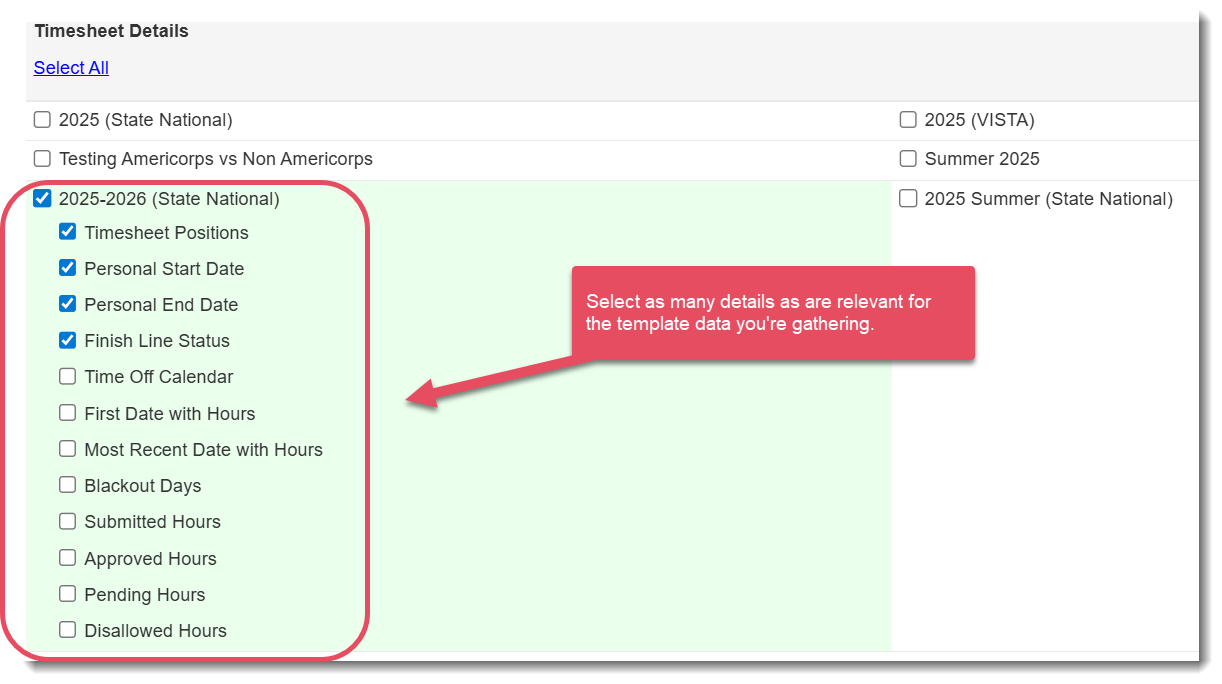
- Scroll to the bottom of the page. You can view (and if applicable, edit) the timesheet template data in a live table. The export lists timesheet details in date order, so the completed term will appear first.
Multiple Terms
If a Reporter has multiple terms, each additional term item will appear sequentially in the same row. If a reporter does not have multiple terms, those columns will be blank.
Example: In the scenario below, Barry Bass is the only Reporter who has completed a second term. Their Term 2 details are visible, while those columns are blank for the other Reporters assigned to that timesheet template.

Terms in Timesheet Data Exports
D
Video Support
Video here.
Was this article helpful?
That’s Great!
Thank you for your feedback
Sorry! We couldn't be helpful
Thank you for your feedback
Feedback sent
We appreciate your effort and will try to fix the article
