TABLE OF CONTENTS
Updating Your Timesheet Template
To get there, follow these steps:
- On the left, in your Mission Control, click Timesheets.
- On the right, select Create & manage timesheet templates.
- At the bottom of the page, under Manage & Clone Existing Templates, click the template you'd like to edit.
Active Timesheet Positions
First, double-check that Timesheet Positions are accurately assigned to your timesheet template by scroling to the Active Timesheet Positions panel.
- Open The Basics.
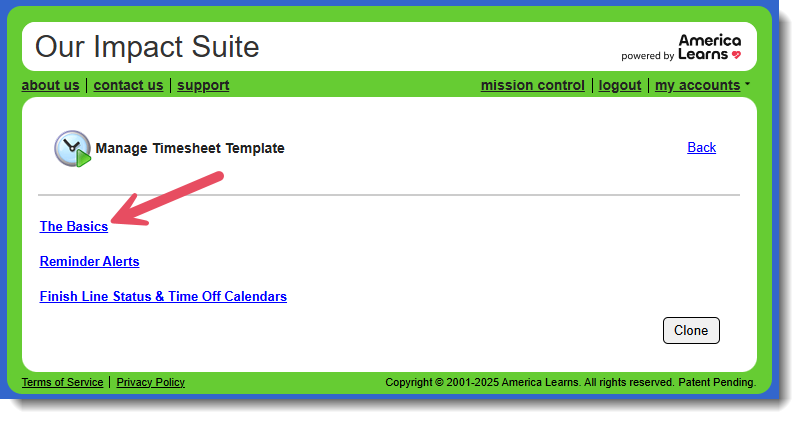
- Find the Active Timesheet Positions panel and click the Edit link.
- Select the Timesheet Positions relevant to this timesheet template.
- Click Save.
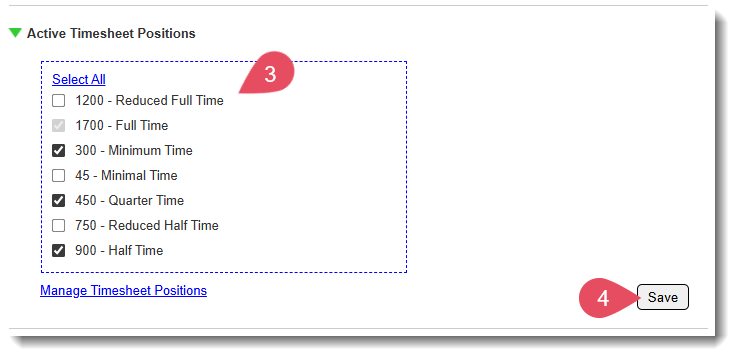
If you need to change or edit your Timesheet Positions, use the Manage Timesheet Positions link. This page will open in a new tab.
Time Off Reasons
Next, let's review and update your Time Off Reasons.
Time Off Reasons are used in two ways: (1) reporters use them to explain why they did not serve on a given day, and/or (2) admins use them when creating entries in the Time Off Calendar within the Timesheet Template.
- Scroll to the Time Off Reasons panel, click the Edit link.
- Click the Review and Update link.
- The language reporters see when prompted to select a time off reason can be customized here.
- You can add new Time Off Reasons by typing in the empty text field and clicking the Add button.
- You can edit Time Off Reasons with updated text at any time.
- And, you can remove them entirely by clicking the Remove link.
- For each time off reason, you can select whether it is:

- Available in Timesheets - This reason will appear as an option for reporters to select when filling out their timesheets.
- Available in Time Off Calendars - This reason can be used when creating a Time Off Calendar as part of the Timesheet Template setup (best for time off reasons you can anticipate in advance).
Based on the Time Off Calendar assigned to each reporter, these days will automatically appear as time off when they go to complete their timesheets. However, reporters can override this if they end up serving on those days.
Learn more about Time Off Calendars here. - Both - This reason will be available both as a selectable option on timesheets and for scheduling anticipated time off in the Time Off Calendar.

- Available in Timesheets - This reason will appear as an option for reporters to select when filling out their timesheets.
- Add an unlimited number of additional reasons and click Update at the bottom of the pop-up window.
NOTE: Edits take effect immediately, even for any unsubmitted timesheets. All customized time off reasons can be totaled in reports.
Was this article helpful?
That’s Great!
Thank you for your feedback
Sorry! We couldn't be helpful
Thank you for your feedback
Feedback sent
We appreciate your effort and will try to fix the article


