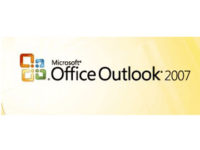Whitelisting Email Address
The most likely reason you're not receiving emails from the system is because our emails are getting pushed to your SPAM or Trash folders by your email system. Can you take a quick look to see if you can find our emails there?
If you see them, the next step is to please ask your IT folks to "whitelist" the americalearns.net domain.
If you don't have an "IT department" here are the steps for doing it yourself. (Call us if you need support: 310.693.6698.)
Or, use the instructions below:

| AOL- Click Contacts in the right toolbar.
- Click Add Contact.
- Enter donotreply@americalearns.net and additional information if you wish.
- Click Add Contact button in the popup to finish.
|

| Comcast- Click Preferences from the menu.
- Click Restrict Incoming Email.
- Click Yes to Enable Email Controls.
- Click Allow email from addresses listed below.
- Enter donotreply@americalearns.net.
- Click Add.
- Click Update to finish.
|

| Earthlink- Click Address Book.
- Click Add Contact.
- Save donotreply@americalearns.net as a contact.
- Click Save.
|

| Gmail- Open an email from donotreply@americalearns.net.
- Click on America Learns (above the “to me” in the address header).
- Click Add to Contacts.
|

| Apple Mail- Click donotreply@americalearns.net in the header of the message you’re viewing.
- Click Add to finish.
|

| NetZero- Click the Address Book tab on the top menu bar.
- Click Contacts.
- Click Add Contact.
- Enter donotreply@americalearns.net.
- Click Save to finish.
|

| Yahoo! Mail- Open the email message from the sender you want to add to your address book.
- Click Add to contacts next to donotreply@americalearns.net.
- On the Add Contact popup, add additional information if needed.
- Click Save to finish.
|

| Windows Live Hotmail- Open an email from donotreply@americalearns.net.
- Click Add to contacts next to donotreply@americalearns.net to finish.
|

| Microsoft Outlook 2003- Open the email message from the sender you want to add to your address book.
- Right-click Click here to download images in the gray bar at the top of the message.
- Click Add Sender to Senders Safe List to finish.
|
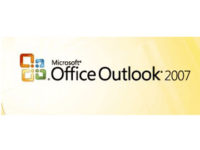
| Outlook 2007- Right-click on donotreply@americalearns.net (in the list of emails).
- Click Junk E-mail.
- Click Add Sender to Safe Senders List to finish.
|

| Outlook 2010 - Click the Home tab.
- Click Junk.
- Click Junk E-mail Options.
- Click Safe Senders.
- Click Add.
- Enter donotreply@americalearns.net.
- Click OK to finish.
|

| Mac Mail- Click Address Book.
- Click File.
- Click New Card.
- Enter donotreply@americalearns.net and additional information if you wish.
- Click Edit to finish
|

| Mozilla Thunderbird for PC- Click Address Book.
- Make sure Personal Address Book is highlighted.
- Click New Card. This will launch a New Card window that has 3 tabs: Contact, Address & Other.
- Under Contact, enter donotreply@americalearns.net.
- Click OK to finish.
Mozilla Thunderbird for Mac- Click Address Book.
- Make sure Personal Address Book is highlighted.
- Click New Card. This will launch a New Card window that has 3 tabs: Contact, Address & Other.
- Under Contact, enter donotreply@americalearns.net.
- Click OK to finish
|

| iOS Devices – iPad, iPhone, iPod Touch On any message, tap the sender and add to either a new contact or an existing contact: |

| Android Devices – Samsung, Google Nexus, othersIn the default email client, touch the picture of the sender.
Click OK to add to contacts. 
|