Updating Your Timesheet Template to Track Non-Goal Hours
There may be times when you’ll need to track hours that should not count toward the total number of hours listed in your Timesheet Position. Perhaps you want to track lunch or meal breaks in this way. Or, maybe you have reporters that are serving as AmeriCorps members and as volunteers for a different branch of your organization.
Curious about what scenarios this might be helpful for? Check out details in this article.
Here are the steps for updating your template:
On the left, in your Mission Control, click Timesheets.
On the right, click Create & manage timesheet templates.
Expand the section of the template called The Basics.

Locate the panel for Time Allocation Categories and in the bottom right click Edit.

- Below, click Create a Category and give it a name.
- To make the category non-goal, answer No to the question, "Should hours in this cateogry qualify as Goal Hours?"
- Click Update to save your changes.

- Next you'll need to find the Hours Type Labels section and update these labels appropriately.
 These labels will appear in the Timesheet Dashboard for your reporters.
These labels will appear in the Timesheet Dashboard for your reporters.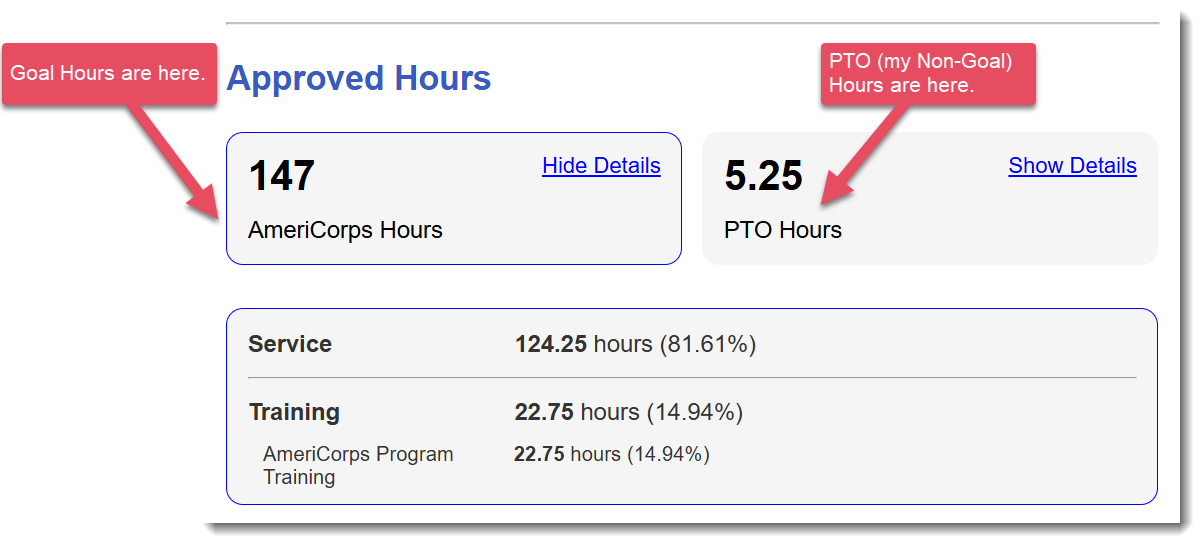
- Click Save.
Important: Changes made to the timesheet template will be effective immediately.
Was this article helpful?
That’s Great!
Thank you for your feedback
Sorry! We couldn't be helpful
Thank you for your feedback
Feedback sent
We appreciate your effort and will try to fix the article
