TABLE OF CONTENTS
IMPORTANT: We recommend creating your custom panels, sub-panels and fields before proceeding with this method.Need to Make Fields Mandatory Before Enrolling Folks?
Check out this article for more info: making fields required for the reporter enrollment process
Walkthrough
Video Resource
Enroll Reporters One-by-One
To enroll reporters one at a time:
- On the left, in your Mission Control, click Reporters, Admins, & Sites.
- On the right, click Manage reporter accounts.
- On the top of the page, select Add a New Reporter, and enter the name and e-mail address of a reporter.
- If you want the reporter to receive an e-mail with instructions for setting up their password and account immediately, leave the checkbox at the bottom of the form selected (Send the password setup e-mail now). Otherwise, uncheck the box. (You can send this later.)

- Click Add to create the account.
NOTE: Want to require more information beyond name and email? (For example, their site and timesheet templatw assignment!) Check out this article to learn how! - The new reporters you have added will appear in the table below. Here is a quick overview of the Account Status column:
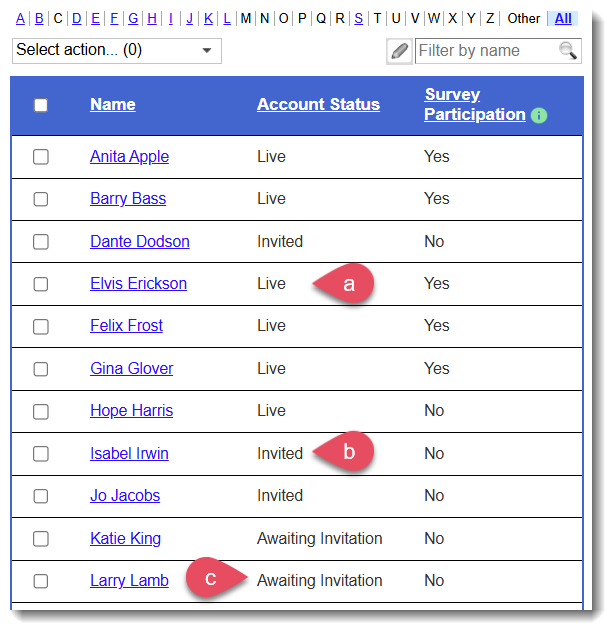
- Live - the reporter has logged in and is active in their account.
- Invited - admin has sent a Welcome/Password Setup E-mail to reporter, but they have not yet logged in and activated their account.
- Awaiting Invitation - the admin chose not to send a Welcome/Password Setup E-mail to reporter when creating their account.
NOTE: If you'd like to send the Welcome/Password Setup Email now, follow these steps:
- Select the names of the reporters.
- Click the Select action menu.
- Scroll to the bottom and choose Send Welcome/Password Setup E-mail to Selected Without Passwords (#).
- Select the names of the reporters.
- Live - the reporter has logged in and is active in their account.
Enroll Reporters Using Excel (En Masse)
You can enroll your reporters in the Impact Suite en masse using a custom Excel template (see this article).
Was this article helpful?
That’s Great!
Thank you for your feedback
Sorry! We couldn't be helpful
Thank you for your feedback
Feedback sent
We appreciate your effort and will try to fix the article

