TABLE OF CONTENTS
- Why use a Reporter Enrollment Template?
- Getting to the Reporter Importer
- Creating a Custom Template
- Excel Worksheet Anatomy
Why use a Reporter Enrollment Template?
To help you import reporters in bulk, it is recommended that you use a template generated by the system to make the process easier. Using a template has a few benefits:
- The columns of the template will be labeled in a way that will automatically match your Excel document with the fields of your reporter profile.
- You can generate helper rows with the field types and single or multi-select options from your fields where relevant. This can help you avoid mistakes when creating your import Excel document.
- Any fields that have been marked as required upon enrollment will be automatically included in your template. (For more information on making fields required upon enrollment, check out this article: making fields required for the reporter enrollment process)
Getting to the Reporter Importer
- On the left, in your Mission Control, click Reporters, Admins, & Sites.
- On the right, click Manage reporter accounts.
- On the right, in the More menu, select Import Reporters link.

- You can use your own Excel document or create a custom template.
Creating a Custom Template
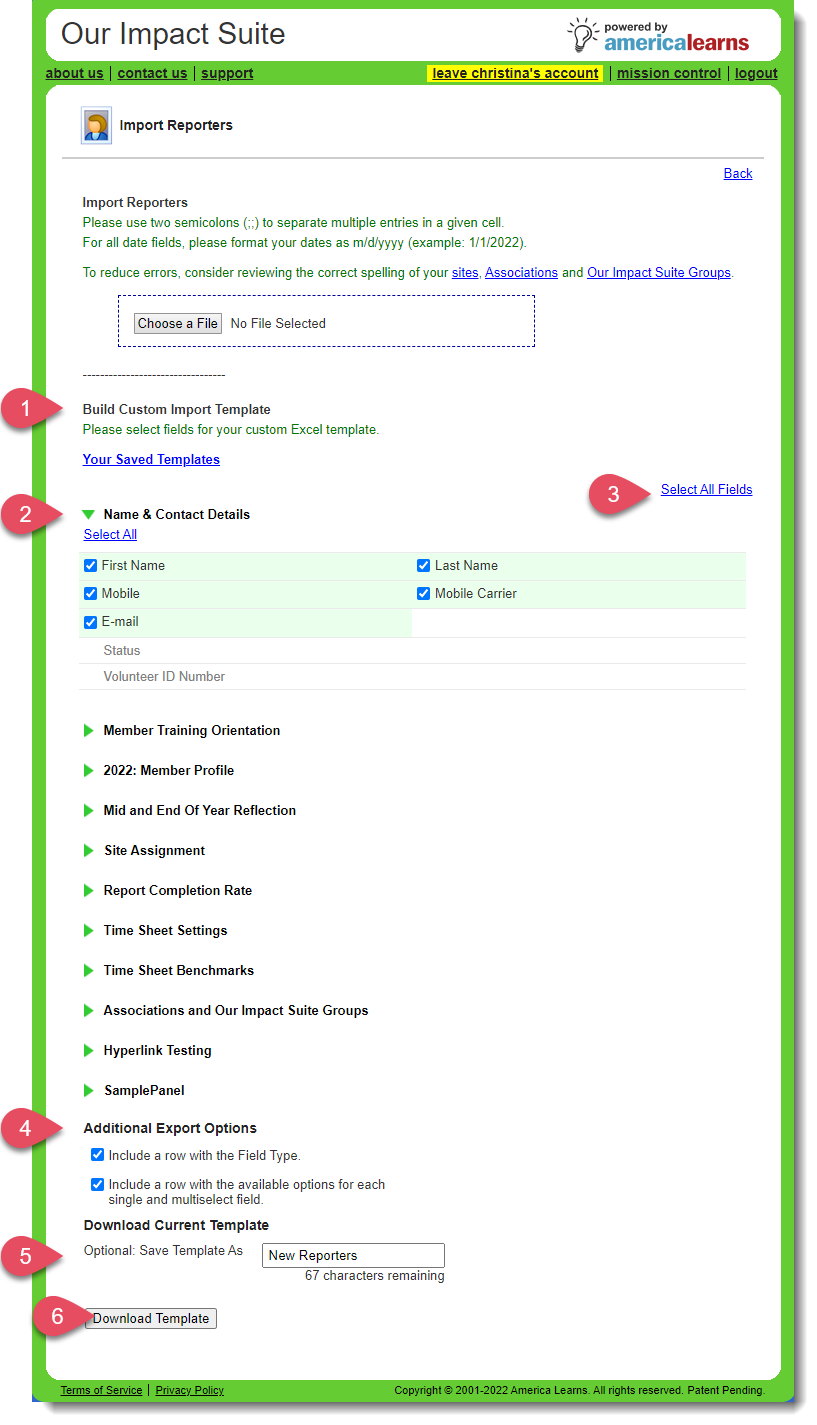
- Find the section called Build Custom Import Template.
- Open your panels to choose the fields you’d like included in your custom template, or
- Use the Select All option on the right.
NOTE: At a minimum, in the Name & Contact Details panel, you must include First Name, Last Name, and Email.
If you'd like to learn how to make other fields required upon enrollment for new reporters, check out this article: making fields required for the reporter enrollment process. - Additional Export Options.
To make importing reporters as simple as possible, we've included a way for you to export the Field Type (for each field) and the available options for any single and multi-select fields you include in your template.
IMPORTANT: If included, delete these rows before you import your file. - (Optional) Save Template As.
To save your template for later use, use the Save Template As section to give it a name. Next time you navigate to this page, you'll find your saved templates towards the top of the page:
- Click Download Template.
REMINDER:
Excel Worksheet Anatomy

Was this article helpful?
That’s Great!
Thank you for your feedback
Sorry! We couldn't be helpful
Thank you for your feedback
Feedback sent
We appreciate your effort and will try to fix the article
