TABLE OF CONTENTS
- Reviewing the Longitudinal Goal Tracking Panel for an Individual Identifiers
- Using the Time Period Filter to Narrow the Longitudinal Goal Tracking Data Range
- Open the Longitudinal Goal Tracking Panel (by default)
- Editing the Visibility Settings for Reporters for the Longitudinal Goal Tracking Question
Reviewing the Longitudinal Goal Tracking Panel for an Individual Identifiers
To find it:
- On the left, in your Mission Control, click Groups.
- On the right, under Manage Groups, use the drop-down menu to choose a Group.
- Use the search features to find the identifier you'd like to review and click on their name.
- Their profile will open in a new tab.
- Scroll to the panel with your Longitudinal Goal Tracking panel name (possibly: Roles & Goals Tracker).

Using the Time Period Filter to Narrow the Longitudinal Goal Tracking Data Range
- On the left, in your Mission Control, click Groups.
- On the right, under Manage Groups, use the drop-down menu to choose a Group.
- Use the search features to find the identifier you'd like to review and click on their name.
- Their profile will open in a new tab.
- Scroll to the panel with your Longitudinal Goal Tracking panel name (possibly: Roles & Goals Tracker).
- On the right, use the Create Time Period Filter link to adjust the date range for the data displayed.

- A window will open.

- Use the drop-down menus to adjust the Start Period and End Period.
- Note: Use the checkbox to apply this change to all identifiers in this group.
- Click Apply to save your changes.
Open the Longitudinal Goal Tracking Panel (by default)
- On the left, in your Mission Control, click Groups.
- On the right, under Manage Groups, use the drop-down to select the Group you need manage.
- On the right, use the More drop-down menu and select Manage Profile Layouts and Fields.
- Open the panel that you would like open or closed by default.

- Click the "Edit" button.
- For the question Open Panel on Page Load? choose Yes for open and No for closed.
- Click Update to save your changes.
Editing the Visibility Settings for Reporters for the Longitudinal Goal Tracking QuestionYou have control over the visibility settings for the Goal Tracking panel.
To Edit a panel:
- On the left, in your Mission Control, click Groups.
- On the right, under Manage Groups, use the drop-down menu to choose a Group.
- On the right, use the More drop-down menu and select Manage Profile Layouts and Fields.
- Open the panel using the green arrow.
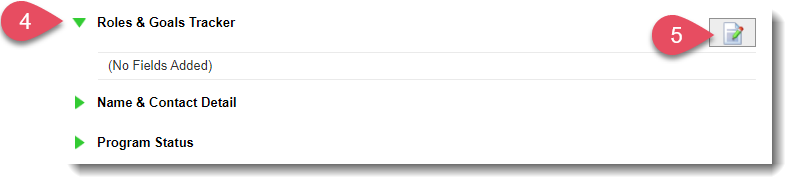
- Click on the Edit button.
- A window will open.

- Here, change the setting from Visible for All Reporters to Visible Only for [Group Identifiers] Who Already Have Saved Data in this Panel.
This will hide the panel for both reporters and admin if there is no current data in any field within the panel.
- Optionally, you can remove the panel from the space where you import reporters by unchecking this box.
- Click Update to save your changes.
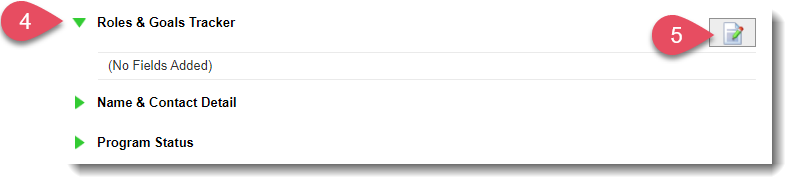

This will hide the panel for both reporters and admin if there is no current data in any field within the panel.
Was this article helpful?
That’s Great!
Thank you for your feedback
Sorry! We couldn't be helpful
Thank you for your feedback
Feedback sent
We appreciate your effort and will try to fix the article
